Please note: activating new templates requires updating your data integration. Please contact support@listen360.com for help before customizing any surveys
Survey templates
A template is a set of questions and details that will be used repeatedly to survey your customers or prospects.
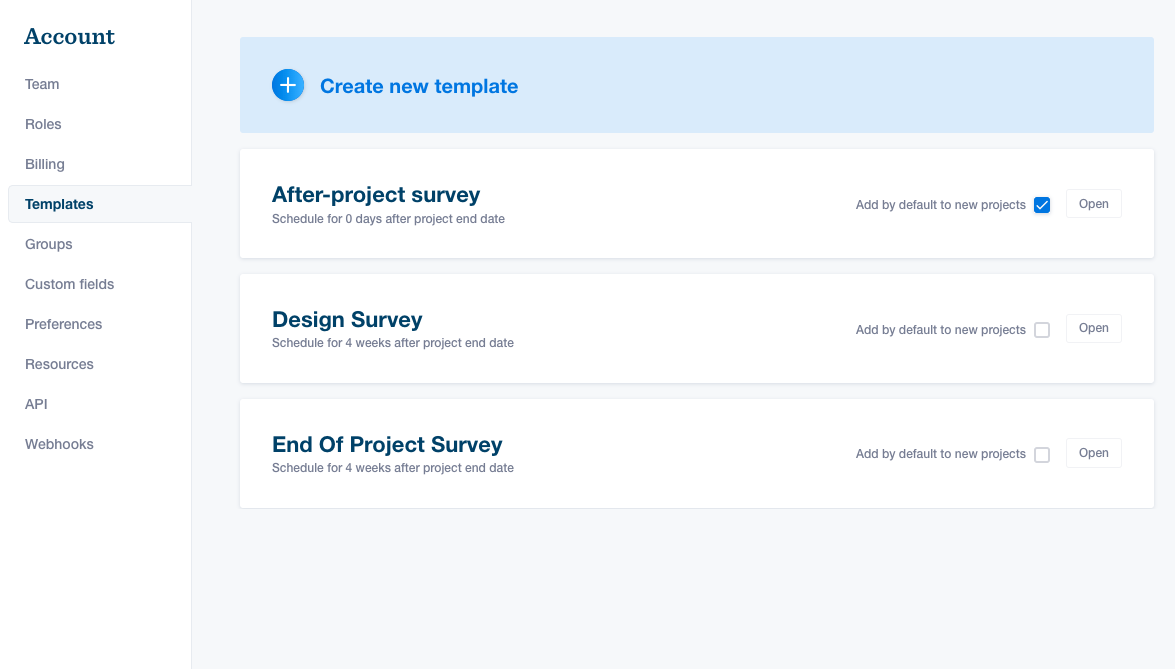
Choose your template settings
- Select the Survey stage
- Ended – You can schedule these surveys any time after the project end date. This is most often used for project completion surveys and warranty surveys.
- Started – You can schedule these surveys any time after the project start date. We usually consider a project to start after a contract has been signed.
- Lead – Anyone who is considering your business but isn’t a paying customer is a lead. Lead surveys will have separate reports and won’t show up on your public profile page.
- Ongoing - A survey that will be sent out multiple times on a set schedule you decide. Usually best for customers with an ongoing subscription or recurring work.
- Select your Survey process. You can read more details about the survey process here.
- Full Process – Uses phone, email, and text message to deliver surveys. This process gets the highest response rate.
- Email Only – Limited to email as a delivery method. Please note- you will see a lower response rate (by 10-15%) than with the full process.
- Expedited Process – Less touch points over less days – learn more HERE
Email and Text Only – Limited to email and text message delivery methods and can be fully customized.You can learn about SMS surveying HERE. - Phone only – Your customer will only be contacted by a live member of our survey team
- Create your default schedule. You can have it sent immediately, or set a timeframe based on the survey-appropriate dates (e.g. project end date).
- Under Sending behavior, choose whether to add this survey template to every new contact who is created. This is helpful if you know most of your customers will need this survey. If there are any exceptions, you can easily remove the survey as you’re setting up the new contact.
- Don’t forget to save your changes in the blue bar at the bottom!
- By default, surveys expire 120 days from the initial attempt through phone, text, or email. To learn how to adjust the timeframe of survey expiration, click HERE.
Choose your survey questions
- Review (Likely to Recommend) – Answers to this question serve as a public review and will be displayed on your public profile. This includes star or numerical ratings as well as commentary.
-
Custom Questions – You can create any new questions. Once a custom question has been created, you can select that question to appear on any of your other survey templates, too.
- Want to insert a custom field value, or a person on your team, into your questions? See the instructions on Wildcards below.
- Be sure to hit the Save changes button in the blue bar at the bottom
Wildcards
Want to insert a custom field value, or a person on your team, into your questions? For example:
“Did you find [SALESPERSON] knowledgeable throughout the process?”
Simply add the name of that custom field or role in all caps, enclosed in brackets like above, and it will be automatically inserted every time the survey sends. If a field or role has multiple values, they will be included in a conversationally-appropriate way, like:
“Did you find Cy Young, Babe Ruth, and Hank Aaron knowledgeable throughout the process?”
