Note: Auto-recharge automatically credits your Listen360 account to keep you from running out of funds. You are able to set a spending limit for each calendar month so you can work to a specific budget.
Your credit card will be charged just the same as if you were making a manual purchase although there is no need to approve each recharge.
Section I: How much will it charge me and when?
You will be charged up to 1/4 of your set monthly spending limit whenever the balance falls to $30.
Example:
- Let's say you have a monthly spending limit $100.
- When your account balance reaches $30, $25 is automatically added to your balance.
- Once you spend another $25 your balance will reach $30 again and recharged within another $25.
- As you continue to spend your account will be recharged until your monthly limit is reached.
Section II: Are there any restrictions?
Yes, your monthly limit must be between $100 and $2000. If you need to set a higher limit, please contact support at support@listen360.com.
Section III: How do I get started with auto-recharge?
You'll have the opportunity to setup auto-recharge whenever you complete a transaction with a credit card saved on file.
- Add funds as normal, being sure to check the box labelled Save this card on file for future use?.
- Select Setup Auto-Recharge once the transaction is complete. This will take you to your account settings page.
3. Check the box Use auto-recharge to keep my funds from running out.
4. Confirm that the monthly spending limit is appropriate and change it if necessary.
5. Select Save Changes.

Section IV: How do I cancel auto-recharge?
Canceling auto-recharge is very easy and you can do so at any time.
- Select the Settings tab, then select Your Account.
- Select Auto-Recharge.
- Uncheck Use to Auto-Recharge to my funds from running out.
- Select Save Changes.
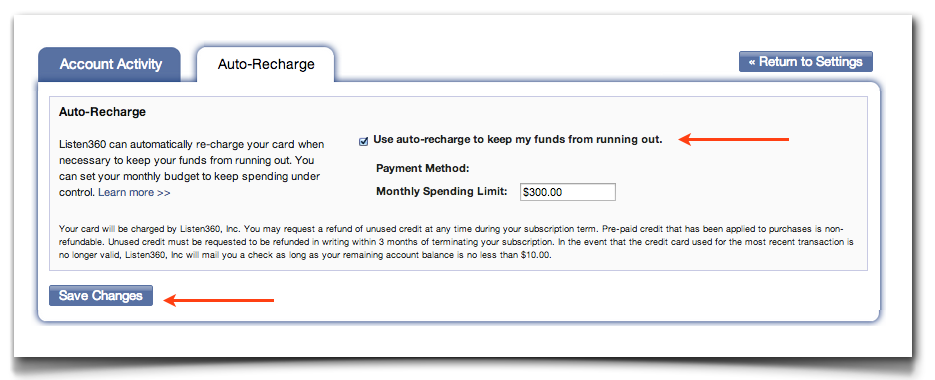
Section V: Can I change my monthly spending limit?
Yes, you can change your monthly spending limit at any time.
1. Select the Auto-Recharge tab, then type your new limit.
2. Select Save Changes.
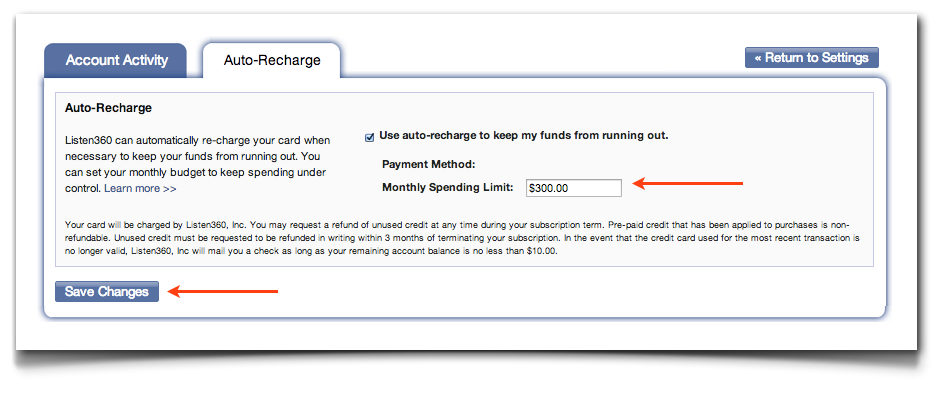
Additional Questions? Please reach out to Listen360 Support via email at support@listen360.com

Comments
0 comments
Please sign in to leave a comment.