One option for collecting customer feedback with Listen360 are online portals. If you are using a portal for feedback, you can customize the URL to make it more user-friendly. Assuming that Acme, Inc. wants to direct their customers to feedback.acmeinc.com, they could use the following steps:
1. In the DNS settings for acmeinc.com, a new CNAME record would be added called listen360 that points to app.listen360.com. CNAME records allow for multiple aliases to be created for one URL. By creating the new record listen360, all users on the web will be able to browse to listen360.acmeinc.com in order to access Listen360. New DNS records can take several hours to propagate.
2. In the DNS settings for acmeinc.com, a new CNAME or A record would be created for the address they want to provide to their customers, prospects, or employees. In this example, we'll create a record called "feedback" for the new URL feedback.acmeinc.com.
3. Within the Settings tab on app.listen360.com, they would select the Point of Sale Campaigns and take note of the URL in presented for the portal:
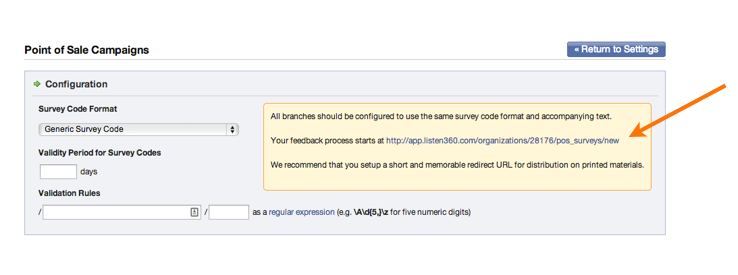
4. Using the URL from step 3, we'll update it with the new custom subdomain to create http://listen360.acmeinc.com/organizations/28176/pos_surveys/new. Once completed, this new link can be tested within a browser and should return the Listen360 portal.
5. Next, the following HTML would be added to the web page for feedback.acmeinc.com:
<!DOCTYPE html>
<html>
<frameset rows="1%,*%" frameborder="0" border="0" framespacing="0">
<frame src="http://listen360.acmeinc.com/organizations/28176/pos_surveys/new">
</frameset>
</html>
6. Once completed, browsing to http://feedback.acmeinc.com would display the Acme, Inc. Listen360 portal.
Additional Questions? Please reach out to Listen360 Support via email at support@listen360.com
