Note: The details in this article may differ from your instance due to brand customizations or policy settings.
- Log in to Listen360 (https://app.listen360.com). If you have access to multiple locations, use the organization picker in the upper left corner to select the location.
- Select Settings
- Select Locations
Note: This may be labeled differently due to brand customizations, such as "Programs," "Franchises," etc. -
Select the Edit Hierarchy button
-
Locate and check the box for the Region/Location you would like to move
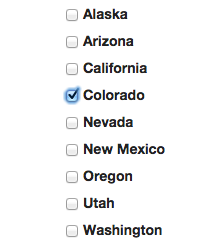
-
Select the Move button at the upper-right. You will then be given the option to select the destination of the location.
Note: You can move multiple locations if you wish
- Select the Save Changes button after you've made your selections.
- Verify the Regions/Locations moved in the hierarchy as expected
Additional Questions? Please reach out to Listen360 Support via email at support@listen360.com.
