There are two main types of emails that your customers might receive from Listen360. This article will describe each type and explain what happens should a customer reply to the email itself rather than performing the action suggested by the email.
Feedback Request Emails
The term "feedback request" is another way we refer to the surveys we send to your customers on your behalf. This survey contains the NPS question (How likely are you to recommend {business_name}...?) and prompts your customers to leave comments.
This type of email will be sent from surveys@listen360.com. If a customer replies to this email address rather than taking the survey in the body of the email, the message will be forwarded to an email address that you have configured in Listen360. This helps protect the owner of this email address by not distributing it publicly while still ensuring that your customers' replies are not lost.
To see which email address is configured:
- Log in to the Listen360 application
- Navigate to the Edit screen of the dashboard in question. A user account with "owner" access is required to access this page. If you have access to a reporting dashboard or to more than one location, you can use the location picker in the top left corner to find the dashboard. Rather than clicking on the name of the location in the list, hover over the choice until you see the Edit option and click it.
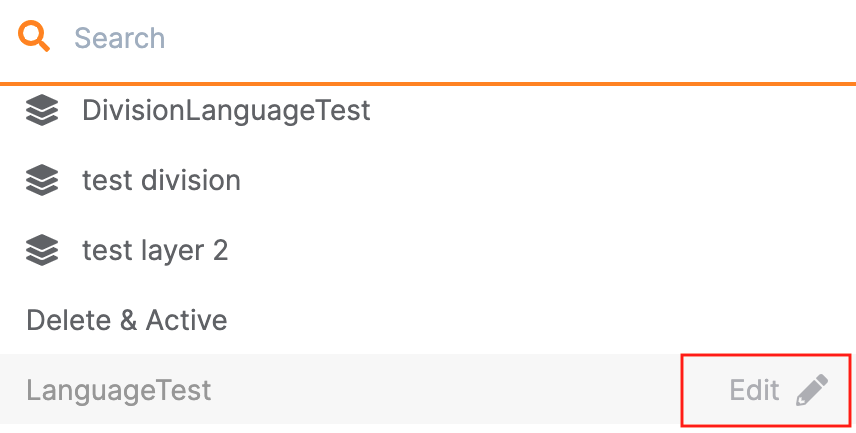
If you are an owner with access to a single dashboard, you can add /edit to the end of the URL from the home page and press Enter.
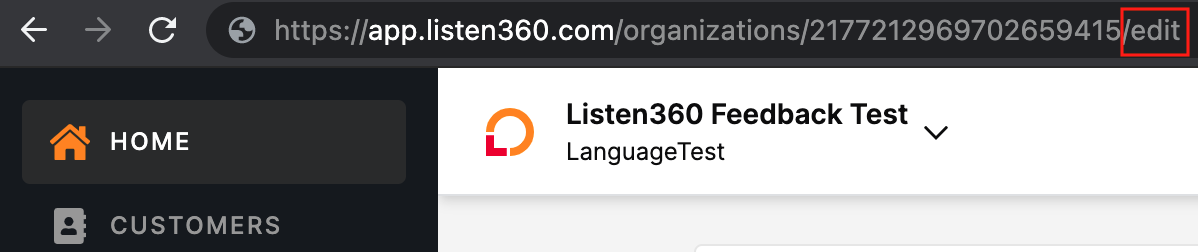
On the Edit page, you will find a field labeled "Email." Replies to feedback request emails will be forwarded to this address. You can also enter a new address into this field and click the Save Changes button at the bottom of the page to update the address.
Review Invite Emails
The main goal of the Listen360 Reviews product is to help you improve your online reputation by inviting your loyal (promoter) customers to share their positive experiences on social media platforms. This product allows you to send a separate "review invite" email after the feedback request email.
This type of email will be sent from an address such as invites@listen360.com or 1234567890123456789-8765432@invites.listen360.com. This address will also have the owner's name associated with it to help the recipient identify the sender. If a customer replies to this email address rather than clicking the prompt to post their review in the body of the email, the message will be forwarded to an email address that you have configured in Listen360. This helps protect the owner of this email address by not distributing it publicly while still ensuring that your customers' replies are not lost.
To see which email address is configured:
- Log in to the Listen360 application
- Select the location in question. If you only have access to a single location, proceed to the next step.
- Click the "Reviews" link in the bottom left corner of the page to switch over to the Reviews dashboard
- From the Reviews dashboard, go to the Settings tab
- Go to the Review Sites tab
- Scroll down to the "Email Invitations will be sent From" section at the bottom
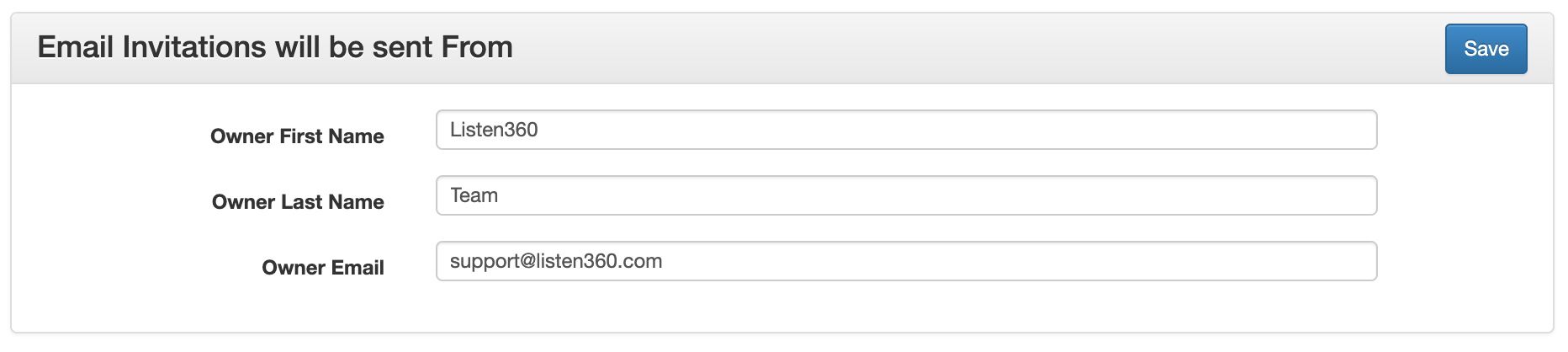
The Owner First Name and Last Name will be displayed as the sender in the review invite emails. Replies to review invite emails will be forwarded to the address in the Owner Email field. You can also enter a new name and/or address into these fields and click the Save button to apply your changes.
Additional Information
In order to ensure that your customers' replies to these emails make it back to you, Listen360 forwards ALL replies. Most commonly, these replies will be from customers with a legitimate question or concern about the request. However, if a customer provides their email address to you and their email account is or becomes compromised, it is possible that you may receive a spam or phishing email forwarded to you from this customer. Rest assured that neither your account nor the customer has been compromised through their interaction with you or Listen360. If this happens, the best course of action is to not interact with the email. You can contact the Listen360 support team (support@listen360.com) to find out which customer has the compromised email address. This will allow you to reach out to the customer through another channel of communication to inform them of the issue.
