The Listen360 Task Pad shows your customers that are currently at risk and enables you to address them. We've provided quick and easy ways to follow up with these at-risk customers using the By Email, By Phone, and In Person buttons. This article will help you configure your settings to make use of the "By Email" button. Learn more about the task pad here!
Web Mail
If you use web-based email services like Google or Outlook to view your inbox in your browser, follow the steps below.
- Open Google Chrome
- Paste the address below in a new tab or window:
chrome://settings/handlers
- Make sure that the "Sites can ask to handle protocols" option is selected
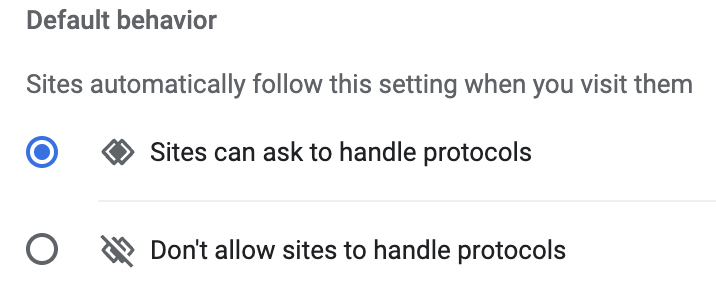
- Make sure that the email service you intend to use is not listed under the "Not allowed to handle protocols" section. If it is, remove it by clicking the "X."

- Open your web-based email inbox (i.e. mail.google.com, outlook.office.com, etc.)
- Find the handler icon (
 ) in the address bar and click it
) in the address bar and click it - Select the option to allow the email service to handle opening email links for your browser
Programs or Applications
If you use an installed program or application like Outlook or Apple Mail to view your inbox, follow the steps below based on your operating system.
Windows
https://support.microsoft.com/en-us/help/4028161/windows-10-change-default-programs
iOS
https://support.apple.com/en-us/HT211336
Mac
https://support.apple.com/en-us/HT201607
Additional Questions? Please reach out to Listen360 Support via email at support@listen360.com360.com
