There are multiple ways to filter reports. Navigate to Surveys > Analytics or Surveys > My Reports to view your reports and filter the data.
Filtering by Date
Each report has a Filters menu located in the top-right corner.
The Date filter contains 2 options: Date Range & Date Type
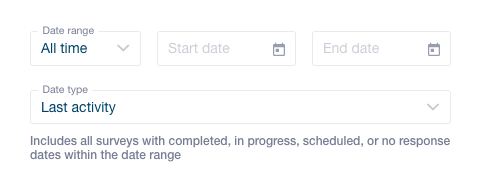
Dante Range includes the following options:
- All time
- Yesterday
- Last: Week, Month, Quarter & Year
- Month, Quarter & Year to date
- Trailing: 7, 30, 90, 365 days
- Custom (allows you to manually set start and end dates for the range)
Date Type includes the following options:
- Any Activity- This applies to the date of the last change in activity to the survey
- Survey sent- Date of the first outreach attempt made by Listen360 to the homeowner
- Upload- When the project or job was uploaded into the Listen360 system
- Started date- The project's/job's active/start date
- Ended date- The project's/job's finished/end date
- Lead date- The project's/job's lead/sale date
Filtering by project filters
Below the date filter, you will find the default project/job filters and any Custom Attribute filters you may have.
By clicking into any of these boxes and choosing from the drop-down menu, you will filter only projects/jobs that match that criteria. You can include as many different filters as you want. Once you have the proper filters set, in the top-left, click Save Report.
Additionally, you can filter within any report by clicking Add Comparison on any scorecard.
When you add a comparison to the scorecard, it will display all of your different filter values for that scorecard. E.g., adding a Team comparison to see how each Team member performed in each question's results:
Additional Questions? Please reach out to Listen360 Support via email at support@listen360.com.
