Note: The details in this article may differ from your instance due to brand customizations or policy settings.
This article will show you how to attach an incentive/coupon to your survey.
Section I: Adding an Incentive for Feedback
1. Log into Listen360.
If you have access to multiple locations, select the organization by using the organization picker in the upper left corner.
2. Select Settings located in the bottom left of the dashboard.
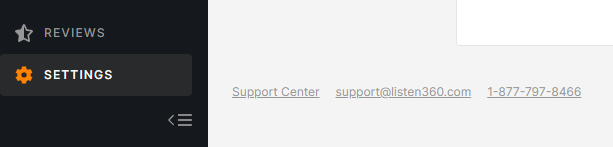
3. Scroll down and select Feedback and Referrals.
Note: This will bring you to the Feedback tab where you can offer an incentive to existing customers who complete the survey.
4. Select Choose an incentive to increase response rates (located in the middle of the page). From there you can select which incentive you would like to use.
Note: All customers who complete the survey would receive this incentive.
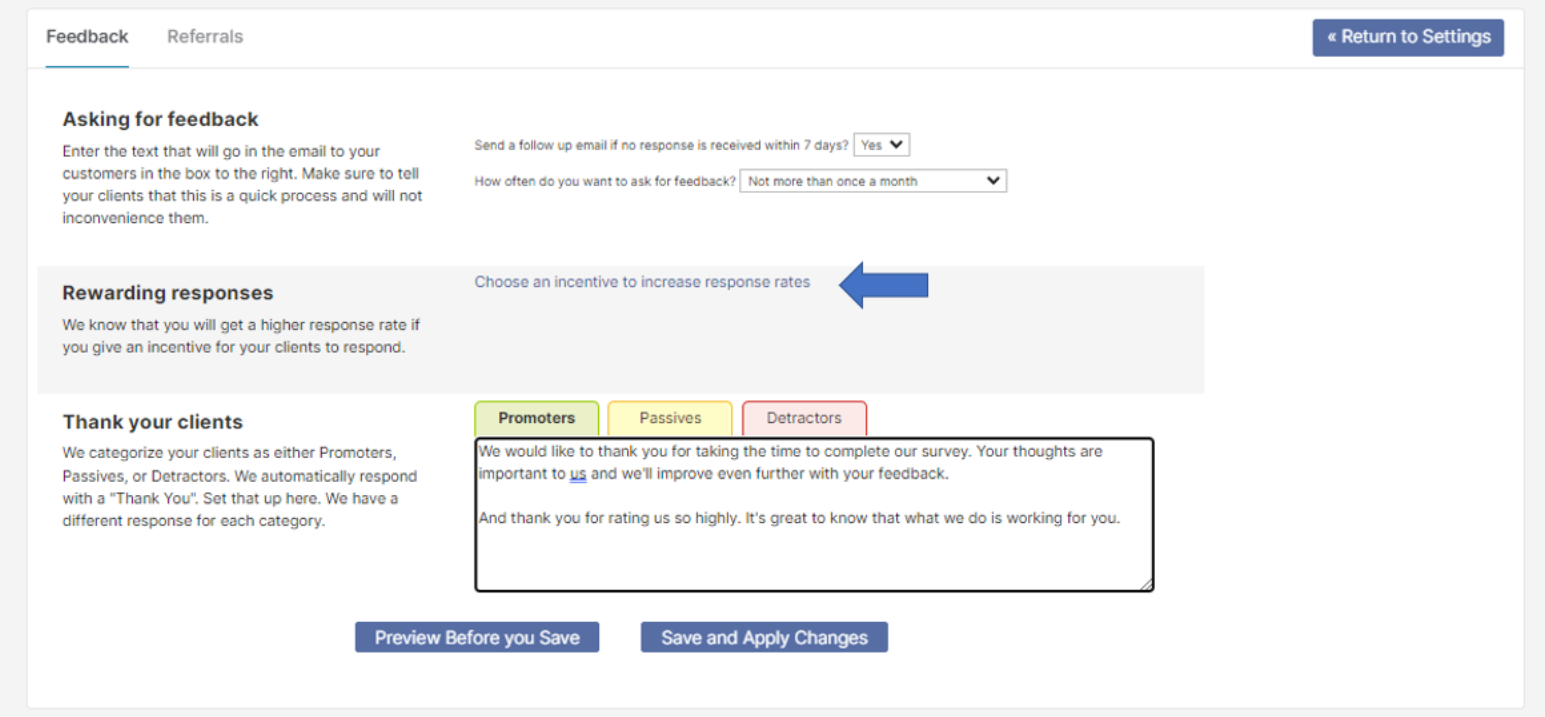
Note: If you would like to attach an incentive for prospect customers (Individuals that your existing customers recommended to your business) please continue to Section II.
5. Skip step 5 and continue to Section II if you would like to add an incentive for Referrals. If you do not want to add an incentive for Referrals continue to the next step.
6. Select Save and Apply Changes.
Section II: Adding an Incentive for Referrals
1. Select the Referrals tab.
2. Select Choose an incentive to encourage prospects to make a purchase. (Located in the middle of the screen).
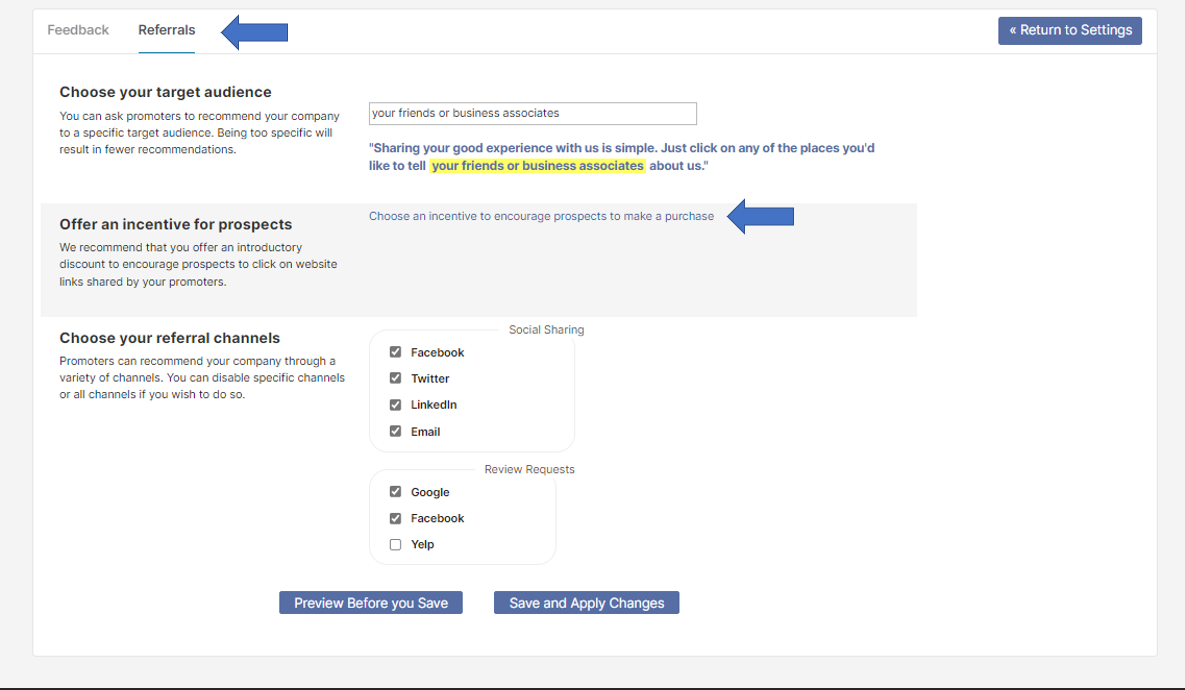
3. Select Save and Apply Changes.
Additional Questions? Please reach out to Listen360 Support via email at support@listen360.com

Comments
0 comments
Please sign in to leave a comment.