Note: Facebook requires the page to have 2000 or more likes in order to use this feature. Facebook's official documentation on the use of Page Tabs can be found here: https://developers.facebook.com/docs/pages/tabs
This article will explain how to stream your Listen360 feedback to your Facebook Fan Page. The details in this article may differ from those in your account due to brand customizations or policy settings. Please make sure you are logged in to Facebook as the Fan Page administrator before completing these steps.
Section I: Facebook Integration
1. Log into Listen360, then select Settings.
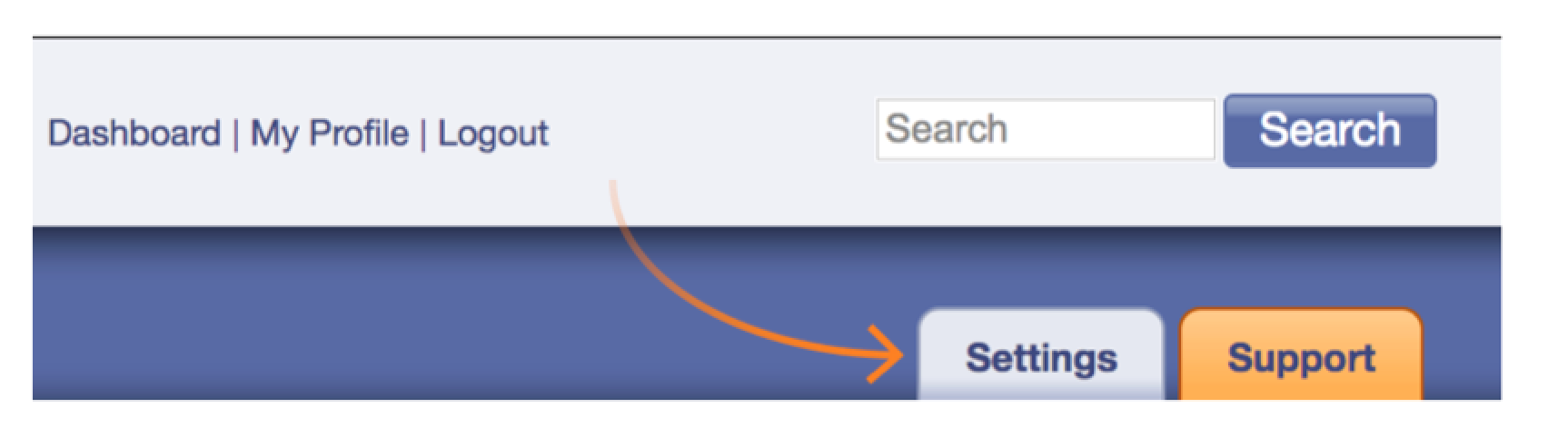
2. Select Publish Your Feedback.
3. Choose your disclosure level. This will determine how your customers' feedback will be displayed publicly.
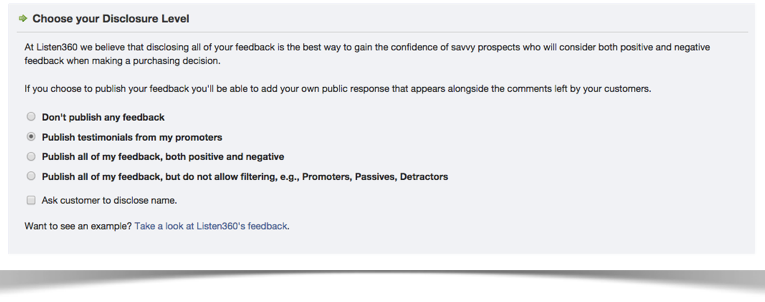
4. Select Return to Settings, and choose Facebook Integration.
5. Enter your Facebook page ID in the Facebook Integration section.
Note: To find your Facebook page ID, follow Facebook's article here: https://www.facebook.com/help/1503421039731588
6. Choose integration options. The first option will place a LIKE button at the end of the survey for promoters and passives to become fans of your page. The second option is to give permission to show your customer comments on your Facebook page.
7. Select Install Facebook Application.
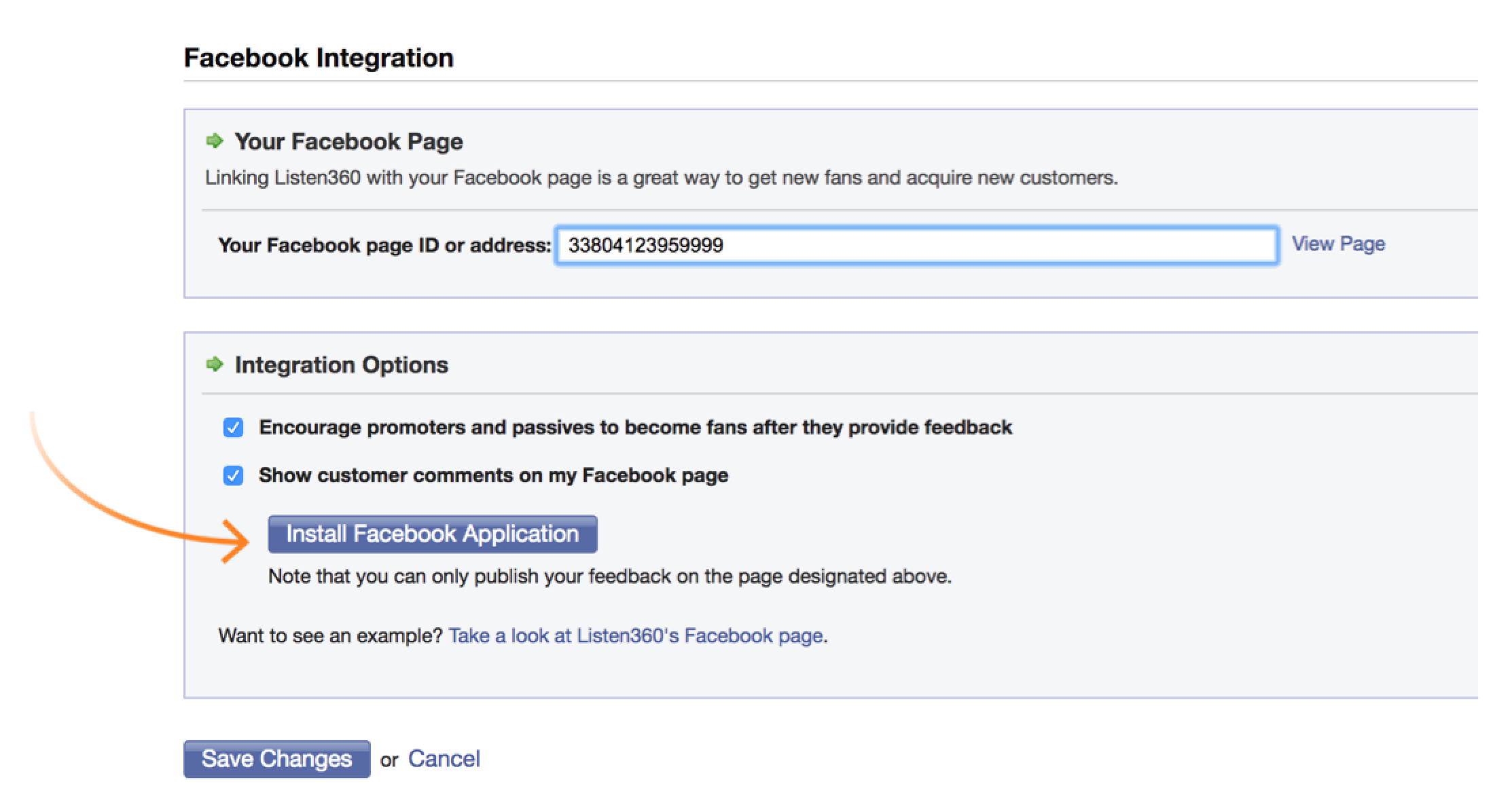
8. Select Add reviews to Pages. If you are the admin for multiple pages select from the drop-down the page you would like to add your Listen360 feedback.
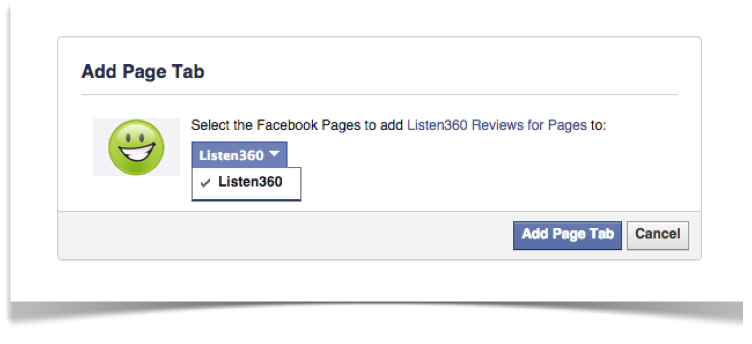
Note: Once the integration is complete you will see the Feedback tab added to the left-hand side of your Facebook page.
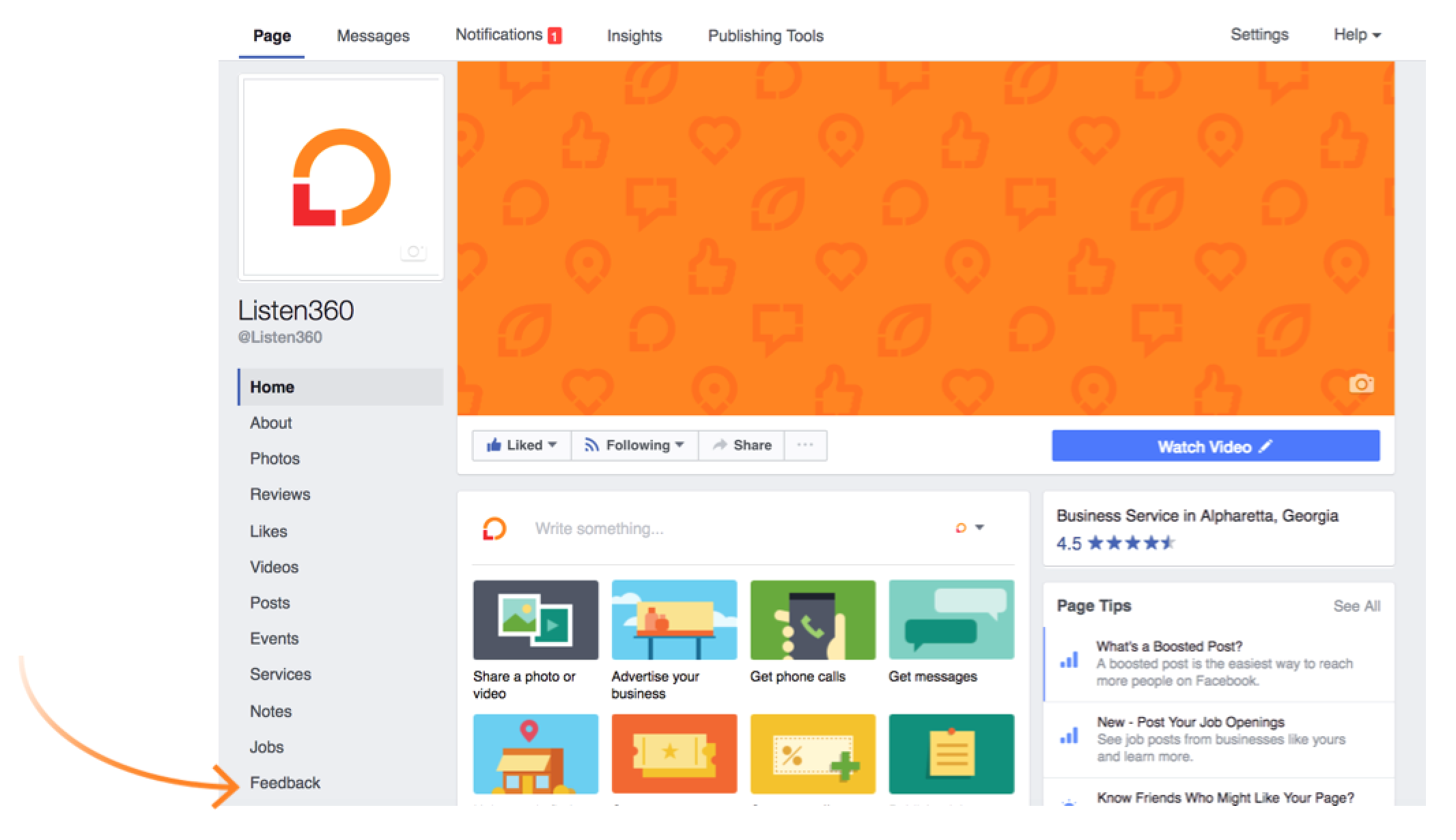
Section II: Customizing your Facebook Integration:
1. Select Settings on the top right-hand side of your Facebook page, if you would like to move or rename the Feedback tab.
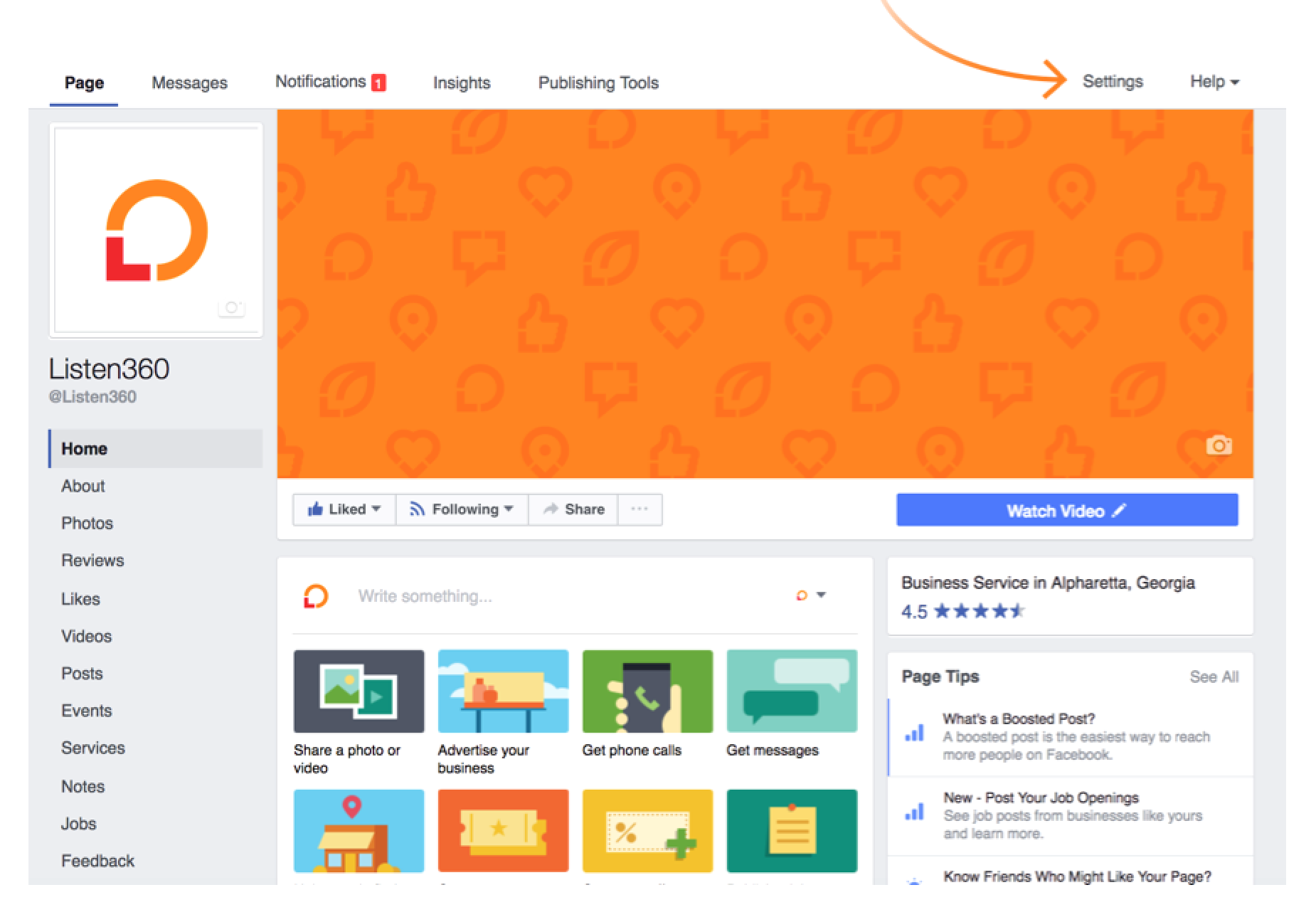
2. Select Edit Page.

3. To move the tab, scroll down to Feedback , click and drag to the position you desire.
4. To rename the tab, click the Settings link next to the Feedback tab, click Edit Settings and type in your Custom Tab Name.
5. Select Save, then OK.
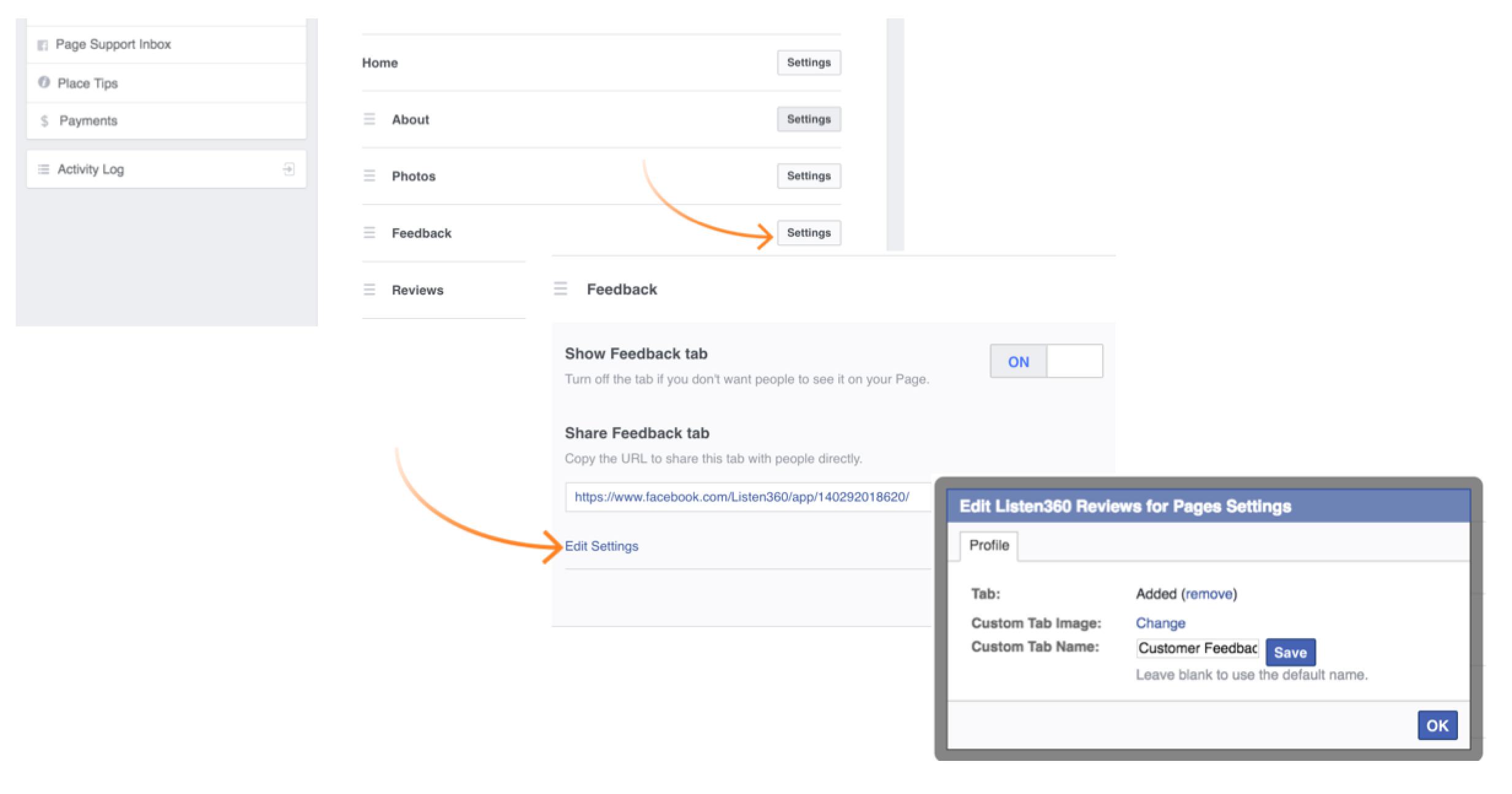
5. Your Facebook Fan Page is now setup to stream all of your Listen360 Customer Feedback!
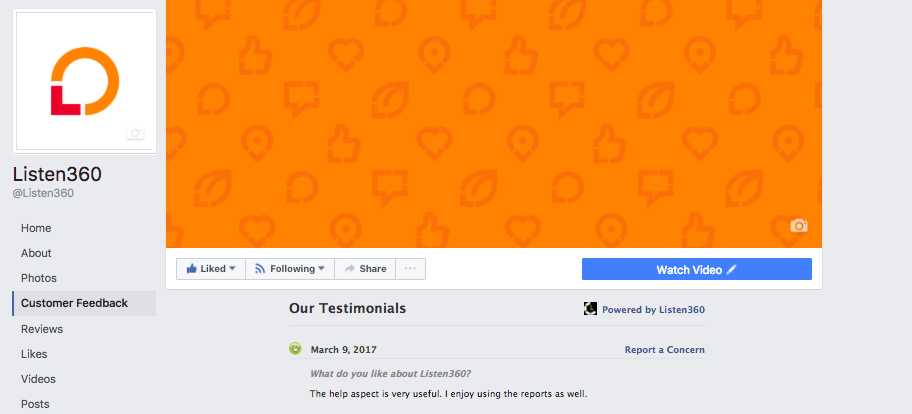
Additional Questions? Please reach out to Listen360 Support via email at support@listen360.com
